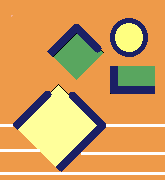Flowchart is an important tool to document flow-based structures such as workflows, checklists, job procedures and troubleshooting diagrams. It is essential to write flowchart diagrams before implementing these types of tasks. The problem here is to provide that the flowcharts are followed when actual work is being done. When the flowcharts are not used for actual work and stay only for documentation, they are most likely to be obsolete in time. For one-time tasks such as new project plans or systems designs, doing the task with the flowcharts will be minimal overhead to overall time. But,if the task is repetitive, flowcharts will not be followed every time and there may be missing steps in some executions.
LiveFlow provides an efficient way to create flowchart diagrams as runnable flows. You may have flowchart diagrams for periodic checklists. LiveFlow guarantees those checklists are done on time and properly. Every enterprise has job procedures. LiveFlow provides that job procedures are up-to-date and actual jobs are carried out using the documented flows. You may have flowcharts for troubleshooting, diagnosis and many more reasons, create your flowcharts with LiveFlow. If there are flowcharts to be executed periodically, schedule flowcharts and assign to anyone with LiveFlow. Then, let LiveFlow follows all for you. If a flowchart must be executed on-demand, find the relevant flowchart in the database with LiveFlow search engine and run instantly using major browsers and your mobile devices.
LiveFlow usage examples may be as the following scenarios:
Requirement
A monthly checklist must be done by your employee. The checklist has some conditional actions. So, it has a flowchart structure. Some of the steps need feedback values or documents/images to upload. You want to ensure that checklist is completed every month and see the feedbacks and documentation.LiveFlow Usage
1- Create the checklist flowchart.2- Schedule flowchart and assign to your employee to run every month. You may say “run first business day of every month” or “second Tuesday of every month” or use other scheduling options.
You may set notification options for both your employee and you. You may say “notify employee 6 hours before scheduled date” and “notify me if the checklist is not run one day later than the scheduled date”.
3- Employee will be notified by LiveFlow via e-mail every time scheduled date is reached. Employee can run the checklist easily by clicking the link in the e-mail.
4- You can see the checklist steps done by your employee. You can replay the flow, and see the feedback values, documents, images and step notes given by your employee during flow run.
Requirement
An operational department has procedures for business operations. As the manager of the department, you want to ensure that these procedures are followed for actual operations.LiveFlow Usage
1- Create the flowcharts for job procedures.2- Gather your frequently used procedures in your Favorites page.
3- If the flowchart related to the operation is in the Favorites page, run the flowchart.
4- If not, search the flowcharts, find the right procedure and run.
Requirement
You ask your employee to complete a flowchart based task, follow-up the task and see the result.LiveFlow Usage
1- Create flowchart.2- Schedule for your desired date, adjust notification settings.
3- Have your employee notified before scheduled date.
4- Get notified when the task is completed or not completed at the scheduled date.
Requirement
You have a number of generic audit procedures and follow these procedures every time a new audit project is started. You want to start and track the audit process easily.LiveFlow Usage
1- Create flowchart set.2- Gather required flowcharts in a project folder.
3- Schedule the project folder.
4- Follow-up the notifications, flowchart runs and reports of each flowchart in the folder.
Requirement
You have a product and troubleshooting procedures about it. You have many customers and you want them to navigate on the troubleshooting flowcharts when they encounter a problem.LiveFlow Usage
1- Create troubleshooting flowcharts.2- Get Run Flowchart tickets from LiveFlow.
3- Redirect your customers to LiveFlow site and have them run the troubleshooting flowcharts without registering to LiveFlow using provided ticket.
Requirement
You are a medical doctor and have many diagnosis flowcharts. You want to achieve the right diagnosis every time for every patient. You want to get rid of missing any potential disease and reaching wrong diagnosis for the patients.LiveFlow Usage
1- Create diagnosis flowcharts.2- Gather your frequently used diagnoses in your Favorites page.
3- If the flow related to the diagnosis is in the Favorites page, run the flow.
4- If not, search the flowcharts, find the right diagnosis and run.
5- Get statistics about past diagnoses.
More information about LiveFlow areas of use.
Product Documentation