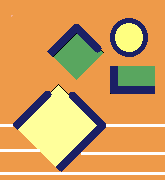Standard Operating Procedures are essential materials for an enterprise. We must prepare efficient Standard Operating Procedures
and provide them to be used while our employees are doing the work.
There are two potential risks in maintaining Standard Operating Procedures:
1- Standard Operating Procedures are not used when tasks are being done, because it is time consuming to use these procedures in the middle of the work.
2- Standard Operating Procedures can be out of date in time since they are not actually used.
LiveFlow eliminates these risks and provides an efficient system in which you can create and maintain your Standard Operating Procedures very fast and
your employees or customers can follow the steps in Standard Operating Procedures interactively.
With LiveFlow, Standard Operating Procedures are created as flowcharts. So, they can be generic procedures and you will not need to duplicate your procedures
for different cases.
While using the Standard Operating Procedures, your employees or customers interactively walk through the flowchart steps.
They can give you feedback notes or upload images/pictures/documents if they want.
Executing Standard Operating Procedures interactively can be in three modes. Flowchart executor can switch among these modes. You can select any combination of these three modes and their orders.
Flowchart Execution Modes:
1- Dual Mode : On the left part of the window, flowchart is dislayed. Step messages and other interaction will be on the right pane of the window. Flowchart executors can see the steps they passed on the flowchart in the left pane.
2- Only Interaction Mode : When switched to "Only Interaction Mode", flowchart is not displayed in the window. Your employees or customers can not see whole flowchart. They can only navigate the flowchart and see the steps they passed.
3- Only Flowchart Mode : When switched to "Only Flowchart Mode", interactions are done on the flowchart picture. Flowchart executors can see the other decision options' actions on the flowchart and choose the option.
Flowchart owners can set only one display mode they want for each flowchart. For example flowchart owners can set the display order as "Dual Mode","Only Flowchart Mode","Only Interaction Mode" for one flowchart,
while they can set the order as "Only Flowchart Mode","Dual Mode" for another flowchart